Imprint
UTM-Builder LTD
Represented By: Michael O’Toole
68 Garville Ave
Rathgar D6 Dublin Ireland
Email: hello@utm-builder.com
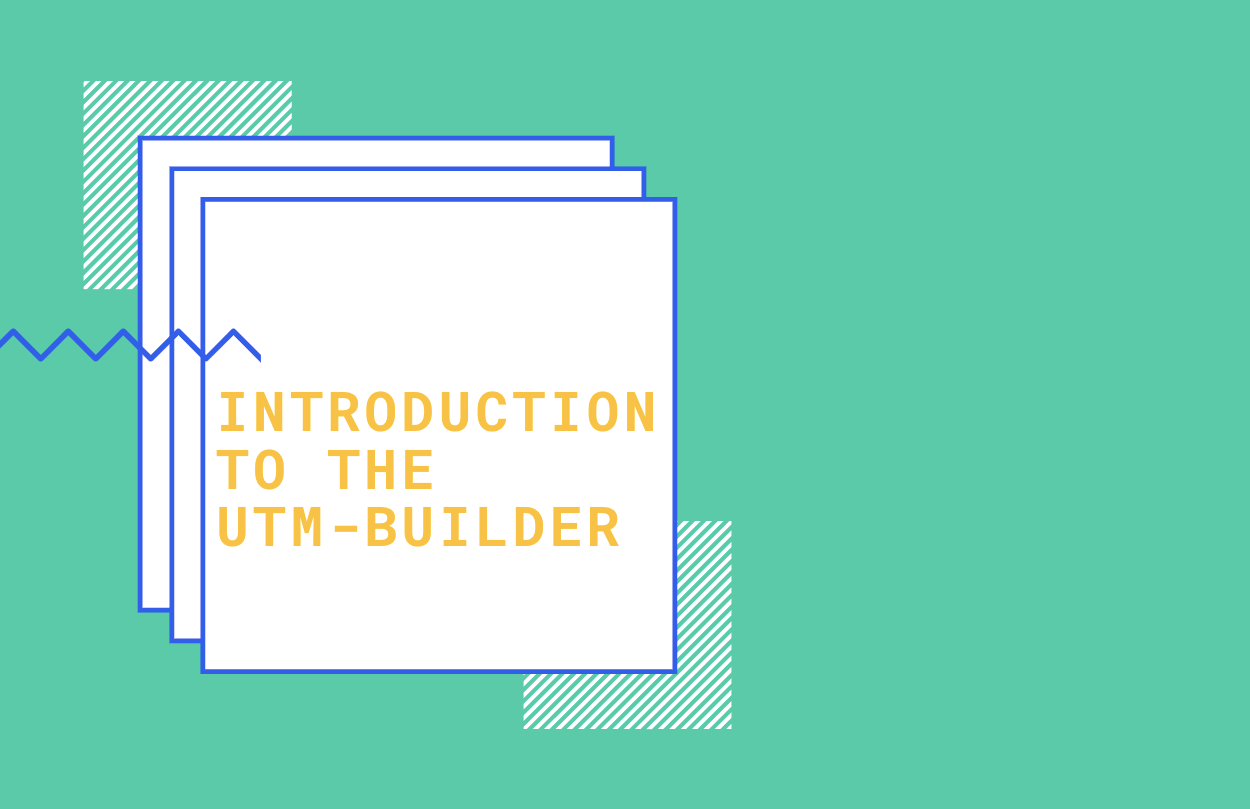
UTM-Builder helps you track the data you want to track on all of your advertising. When you start building your own profile, it’s important to ask yourself a few questions first:
If you have a good idea of what data you want to track, and what you want to do with it, you will get more out of UTM-Builder.
A UTM is a url that accompanies every ad you run. It contains unique information about the ad. This lets you collect and analyse data on the ads you’re running. Here’s an example: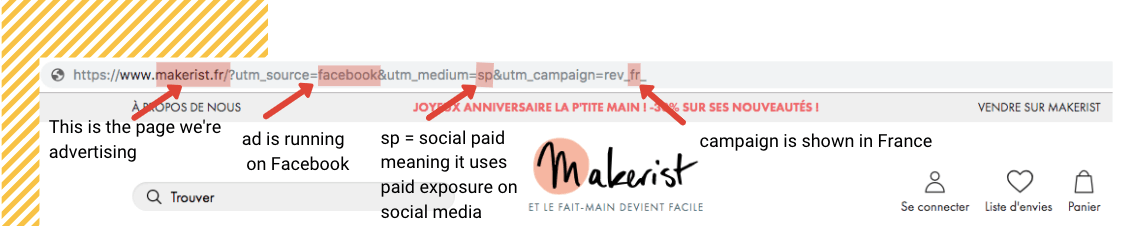
Traditionally, UTMs are made by manually typing all of the data in. You might have used this tool before:
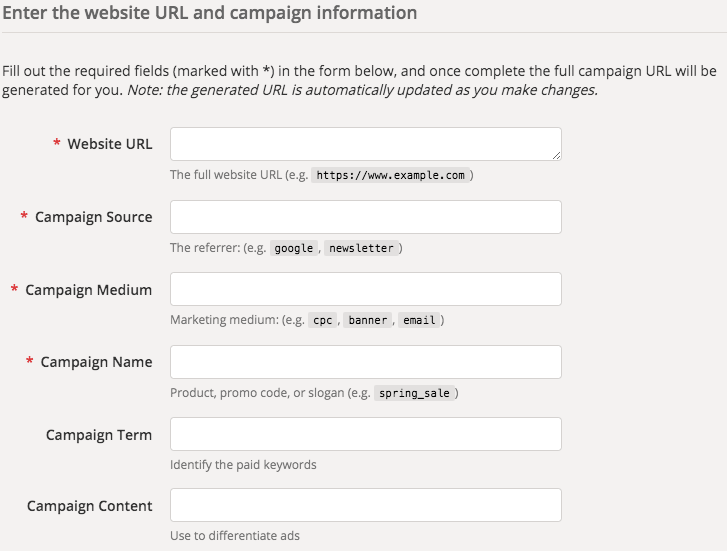
Our tool lets you simply click the buttons you want to use:
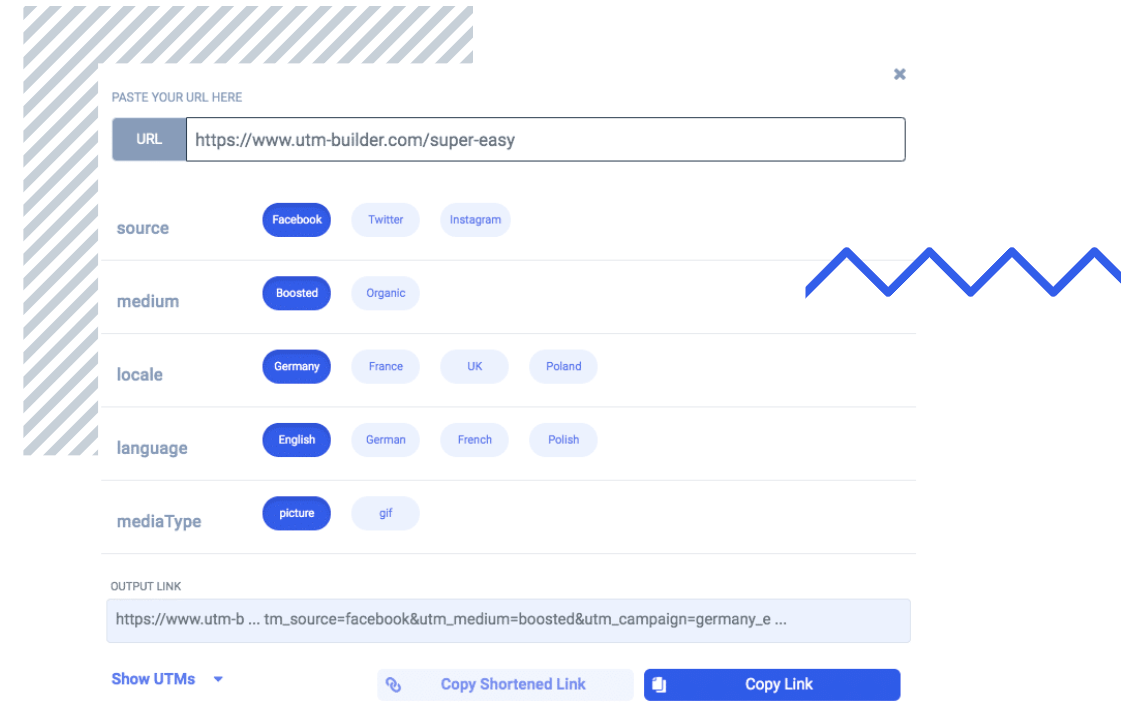
Every business is different, and that means every business needs its own UTM profile. We let you create your own UTM profile. To do that, we need to edit a profile. Pick the one you want to work on an click the ‘customise’ button:
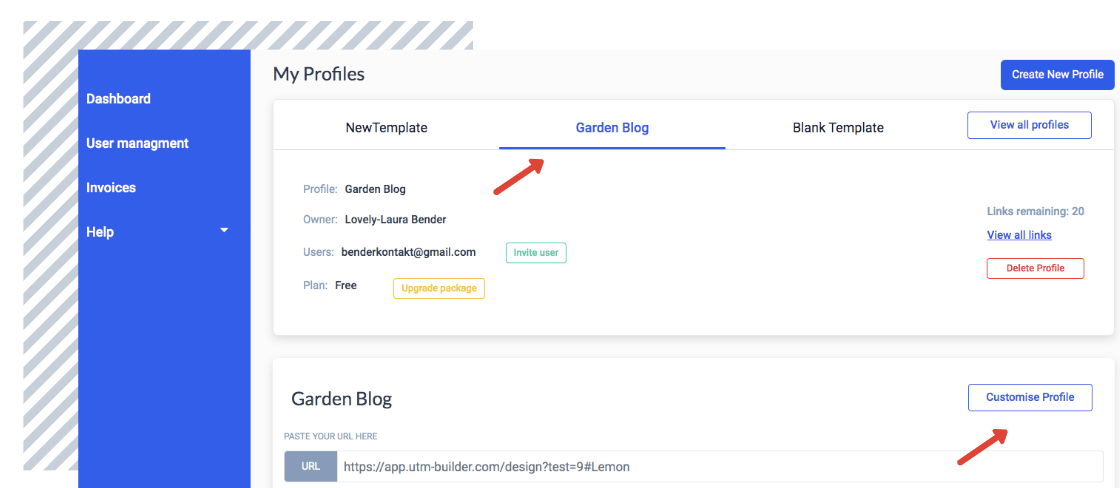
This brings us to this editing screen that lets you work on your fields:
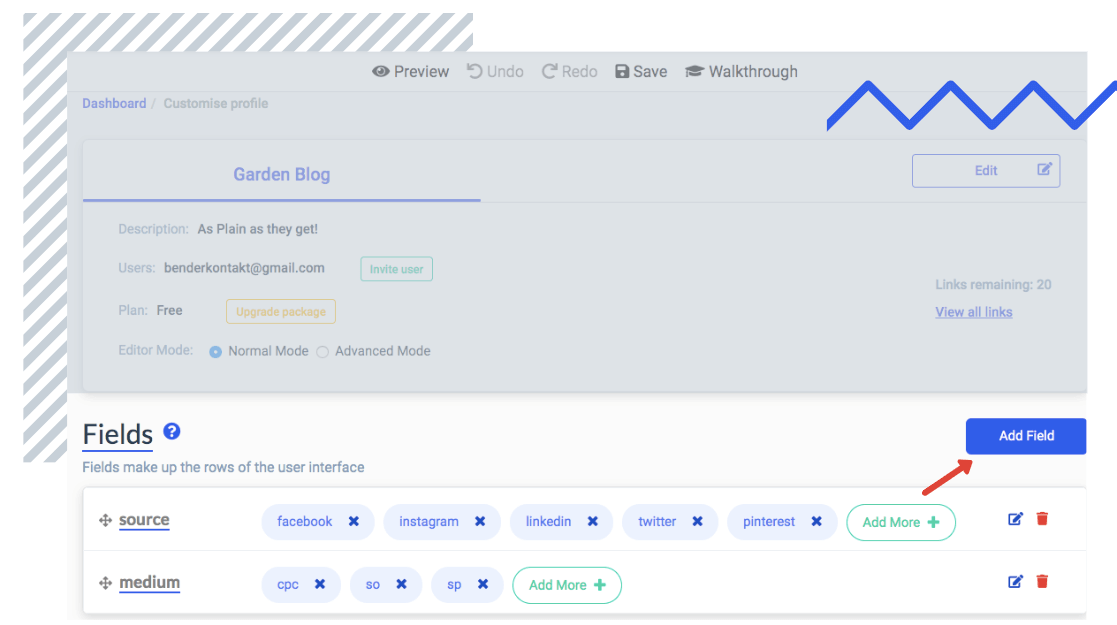
This screen allows you to set up your own profile. If you make your profile correctly, you won’t have to edit it again. You can just save it and start building fast UTMs. And if you get something wrong, you can always revisit it and edit it to perfection! This menu has a number of important features. The ‘Add More’ sign lets you add extra buttons to your fields.
Let’s say I also want to run ads in Belgium. You start by creating a field for ‘location’ by hitting the ‘Add Field’ button and filling in the name of your field:
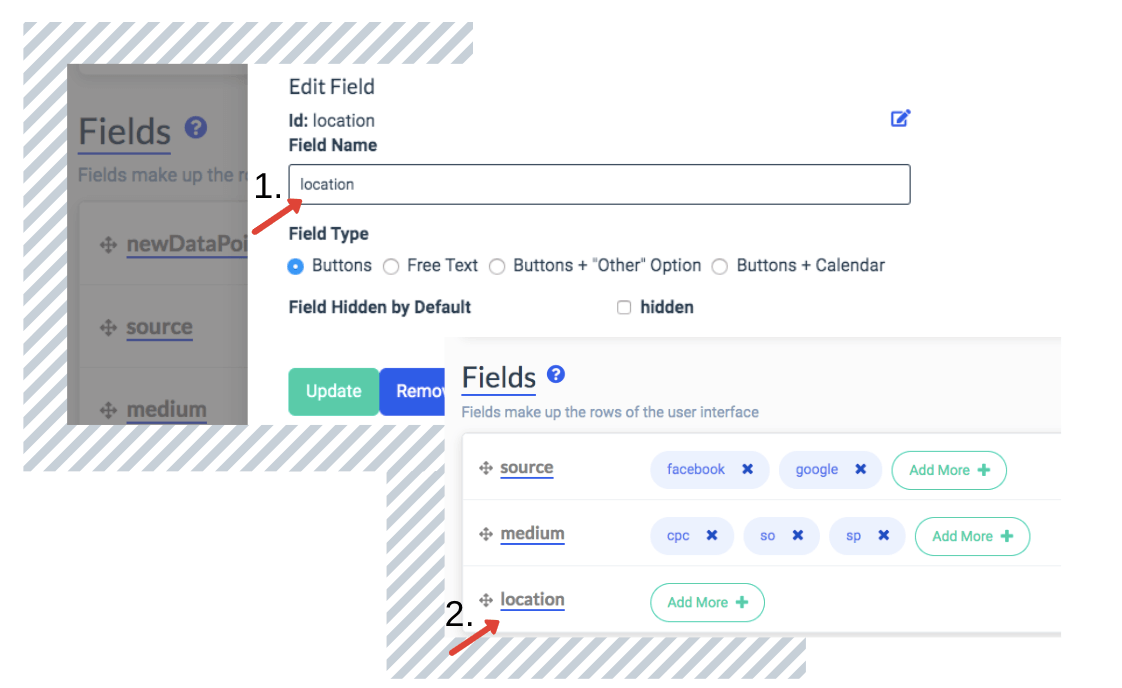
You see your new field immediately in the dashboard. From there you can add the locations you want to track by adding for example countries with the turqouise ‘Add More’ button which opens up 1. and let’s it appear in 2. after you clicked ‘Update’.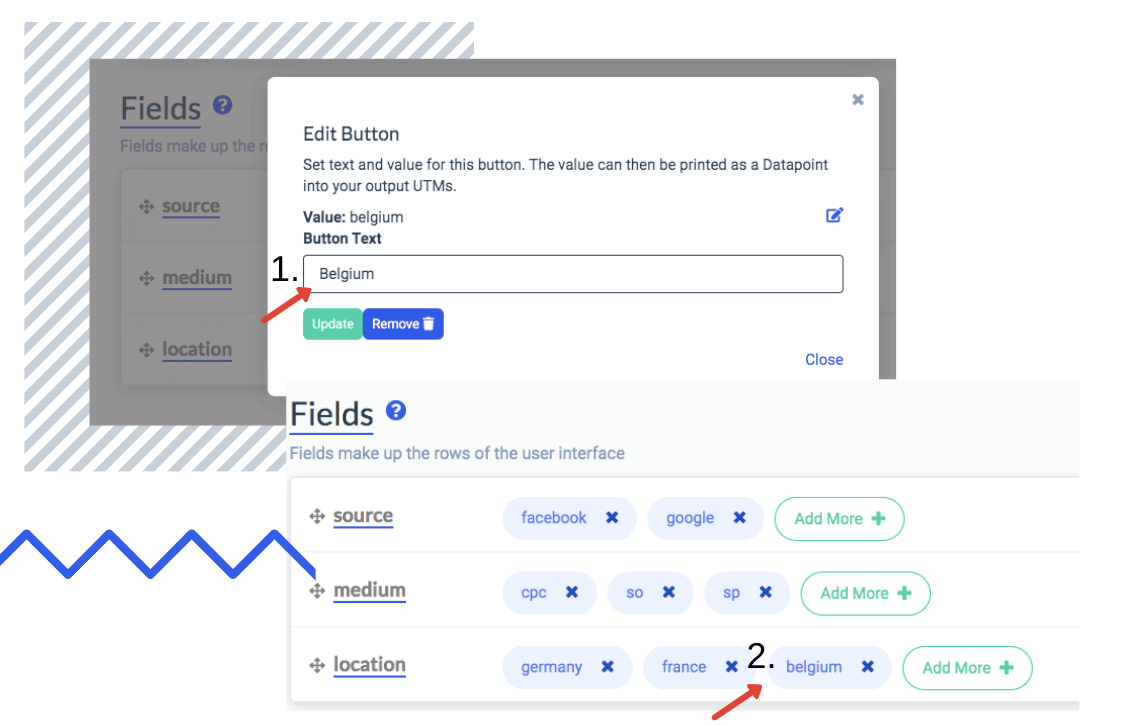
To see how it will appear in your Chrome Extension, you click ‘preview” in the header. Beautiful, isn’t it? Here is our ‘Belgium’ button:
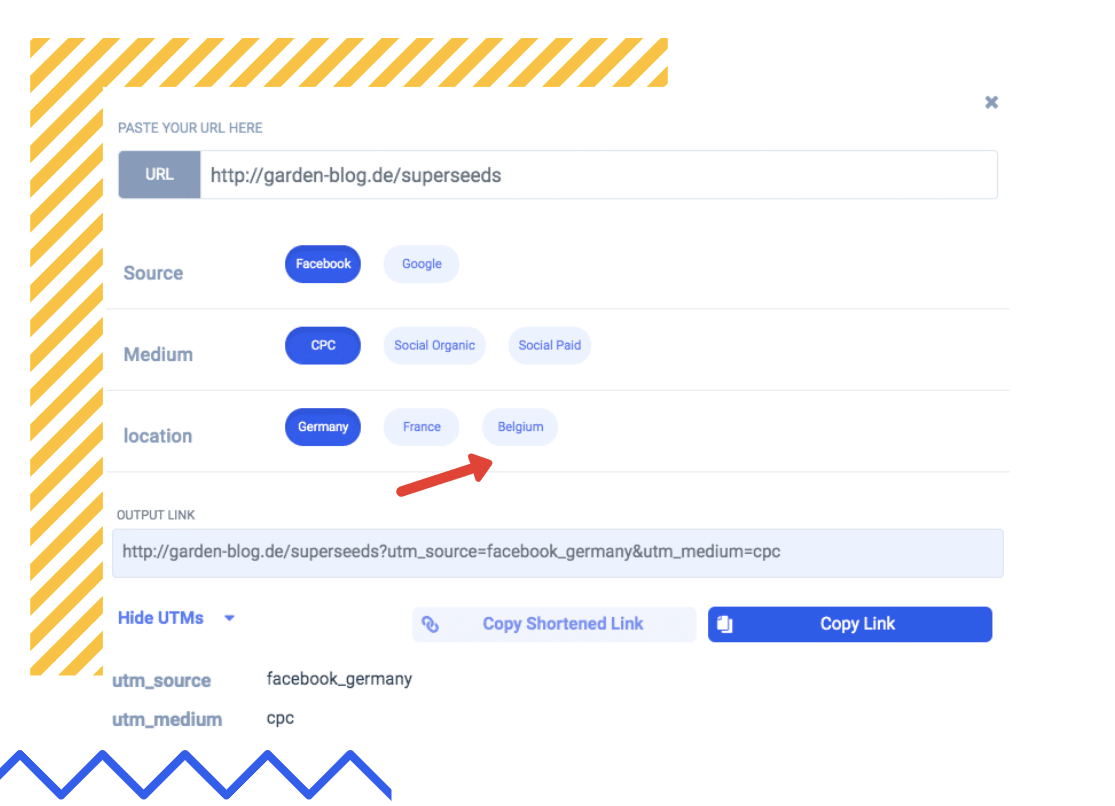
The above profile only records three things about each of the ads it is used on: The medium, the source and the location. Maybe I also want to record something else, like the type of content contained in the ad. For that, I’ll use the ‘add field’ button in the editor. Instead of buttons, I’ll make this field a free-text entry window. To do so, I again click ‘Add Field’ but this time I chose as field type ‘Free Text’ instead of ‘Buttons’ (1.).
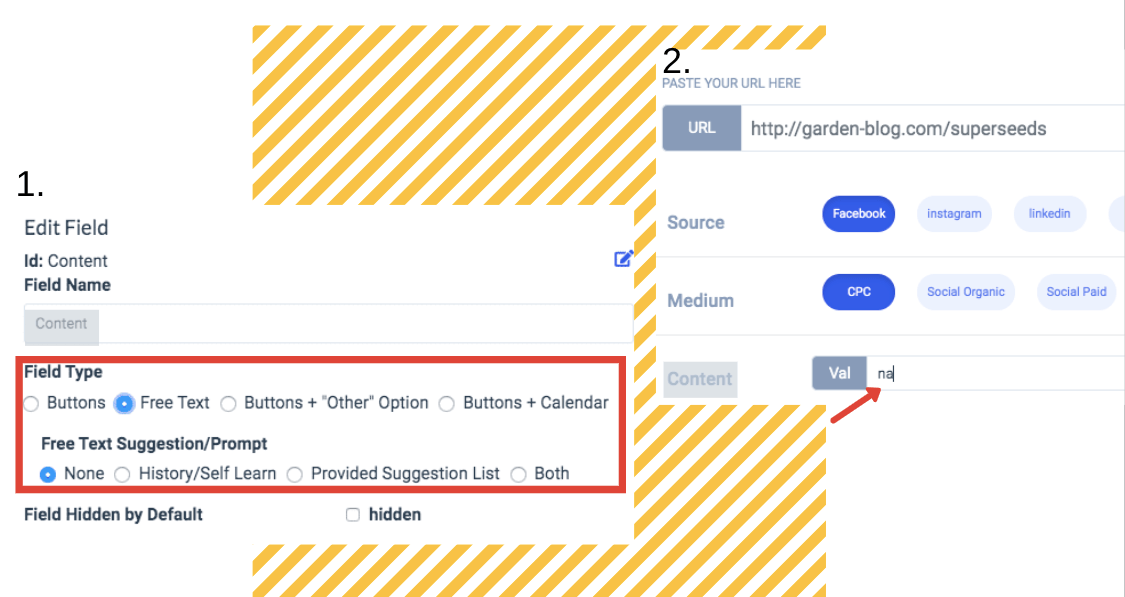
This creates a preview that looks like (2.) and allows me now within the Chrome Extension to type additional text.
In this article, we’ve learned:
Still need help getting your profile just right? Email us: hello@utm-builder.com
UTM-Builder LTD
Represented By: Michael O’Toole
68 Garville Ave
Rathgar D6 Dublin Ireland
Email: hello@utm-builder.com